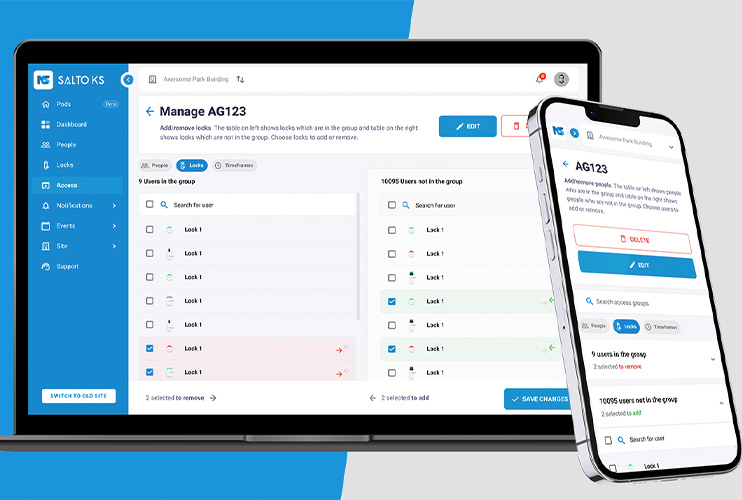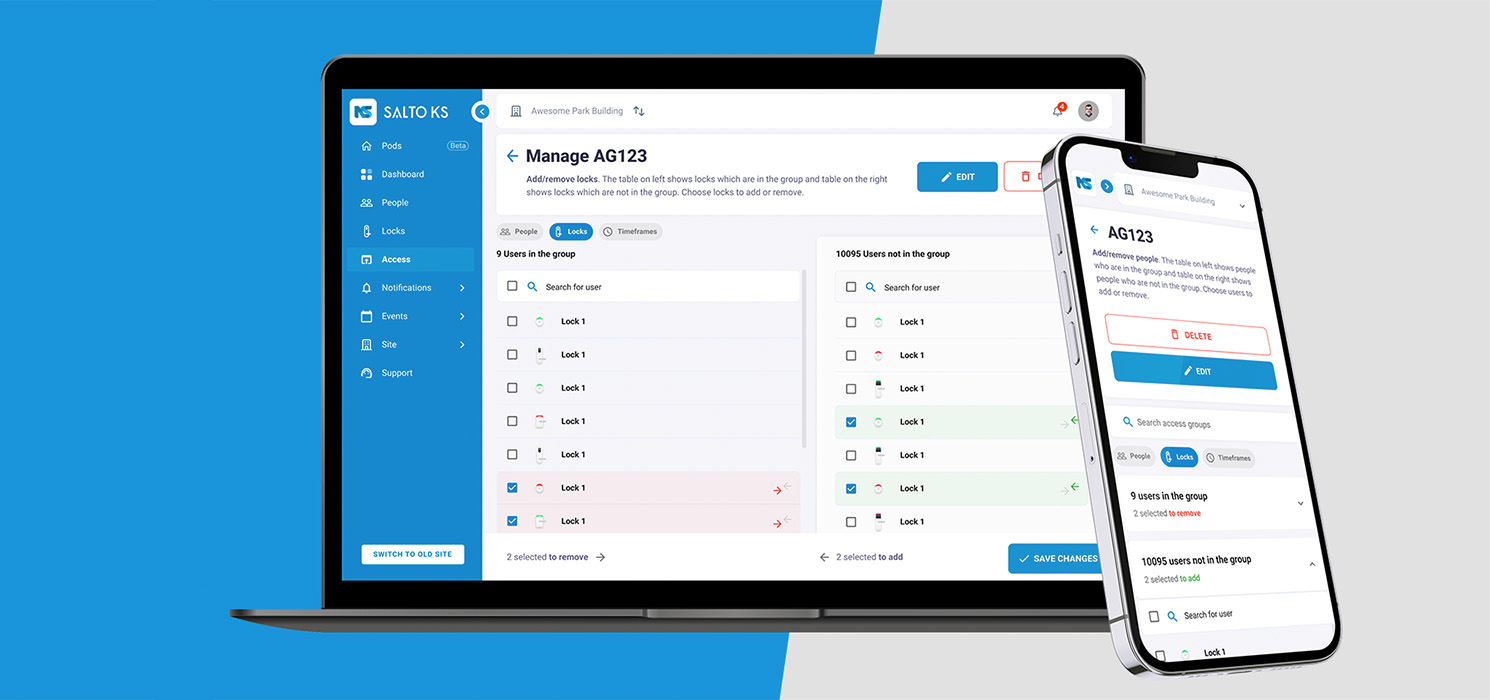Introducing a new look for the Dashboard page on the Web App.
With our smart access solution, SALTO KS, we’re committed to providing you with the best experience by offering cutting-edge cloud-based technology that makes access seamless, keyless, and wireless. In doing so, we recently set out on a project to align our platforms regarding user experience, style, and consistency. Our efforts are intended to make your time on our app more productive and designed to facilitate your access management with immediate control of your most-needed tasks and operations. This blog post will walk you through improvements to the SALTO KS Web App, including what you can expect, what is changing, and how it will elevate your user journey.
In June, we released the first update, introducing a new look for the Dashboard page on the Web App. While there were no major changes to the dashboard, a few important and notable updates to the Web App layout will improve the overall user experience. The most important and notable updates were the following:
- Switch sites: You can switch between your sites in the bar at the top of your screen, with reports, notifications, and profile icons to the right of the bar.
- Sidebar: The top navigation bar has been replaced with a sidebar to the left of your screen with all the same menu options.
- Real-time events: The ‘Latest Entries’ overview of your dashboard now provides you with real-time updates, loading the latest events as they happen; no need to refresh the page.
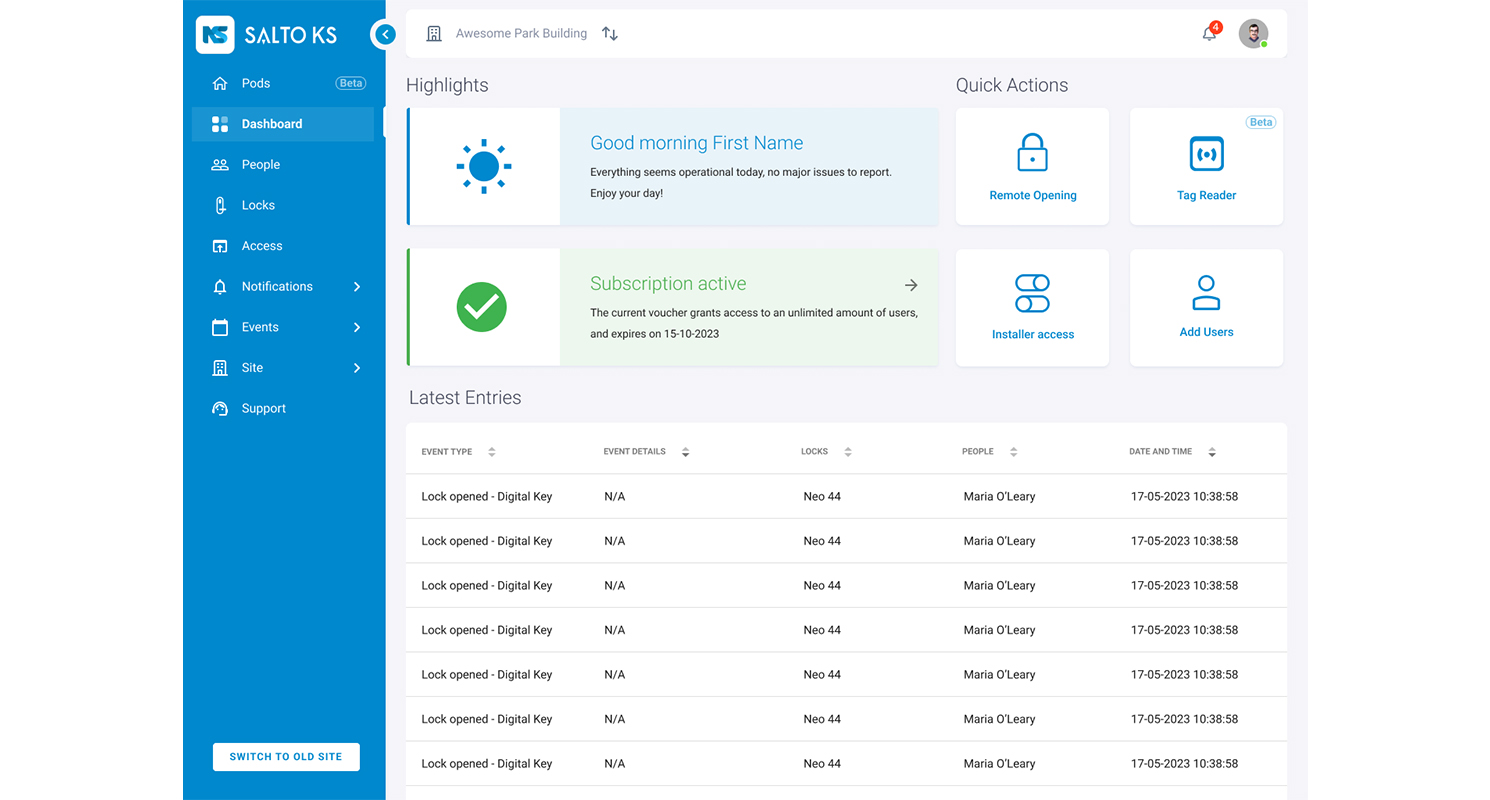
For the next step, we are releasing new and improved People, Locks, and Access Groups pages in the SALTO KS Web App. This is part of a series of upgrades in the upcoming months to align the style of our apps and improve your user experience.
All three pages follow a similar style: they have a sidebar navigation and a more straightforward format, with headings or buttons having better visibility.
These updates will be made available to all SALTO KS users next week. Read through what you can expect to see below, but don't worry; we'll also walk you through what's new in the app itself when it is released.
People Page
The top navigation bar of the People page now has two buttons: ‘Create User’ and ‘Invite.’ This makes it easier and more intuitive for admins to add new users to the People page. The top bar still details how many people are listed on the site, and a search bar to look for a specific user or tag.
The ‘Access Status’ and ‘Subscription’ columns are now controllable via toggle switches and color-coded to red when you block a user or unsubscribe, respectively.
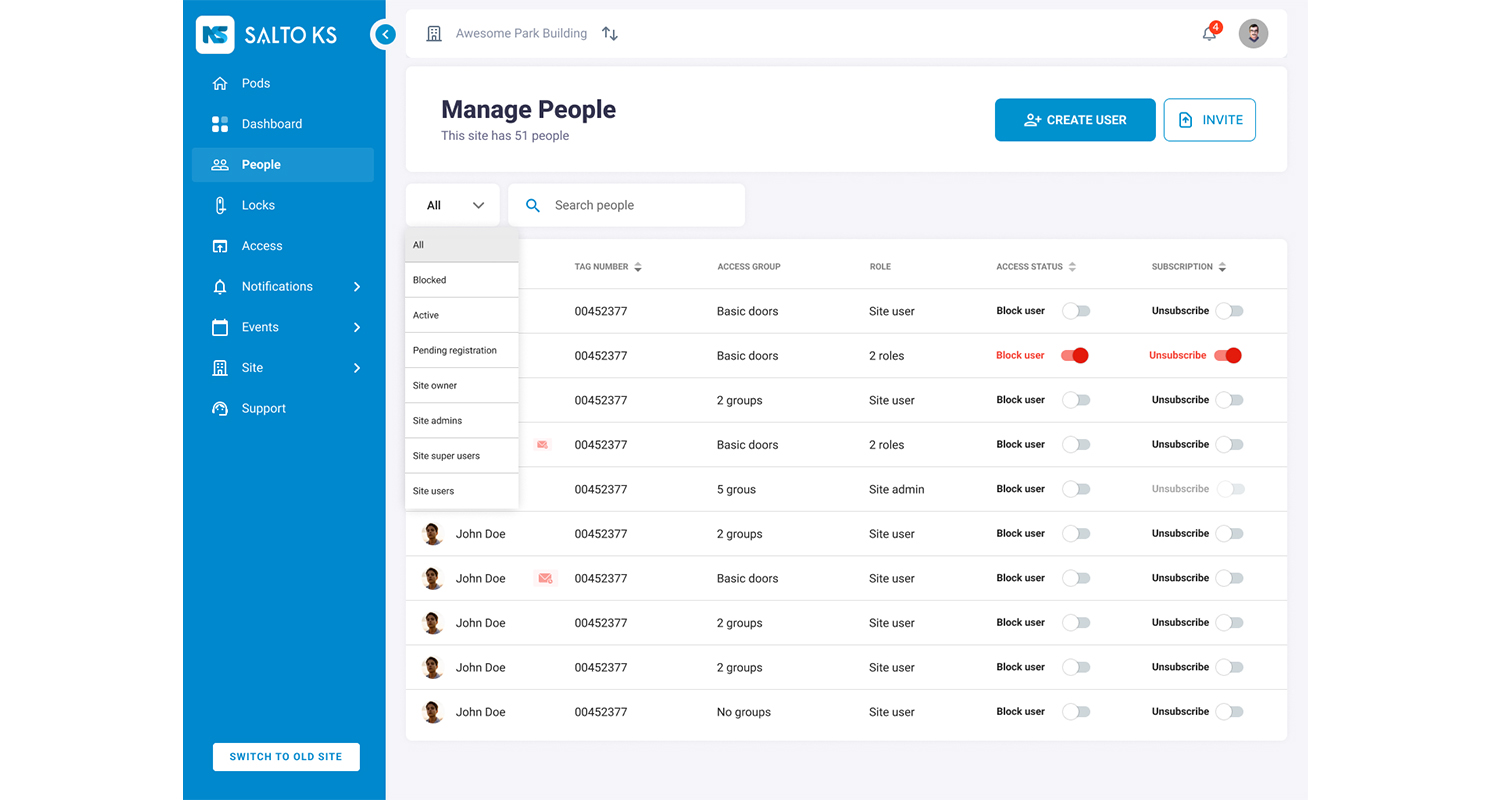
When you select a specific user, you arrive at the user’s details page. Here, you will see an ‘Actions’ button with a dropdown of the quick and instant actions you can perform regarding that user: Reset IQ PIN (based on your permissions), Block user, and Delete user.
You will also find a card on your screen with all the user’s information. The menu options for this page are now presented in the form of four tabs (or chips) that you can select: Keys, Entries, Lock Options, and Access Groups.
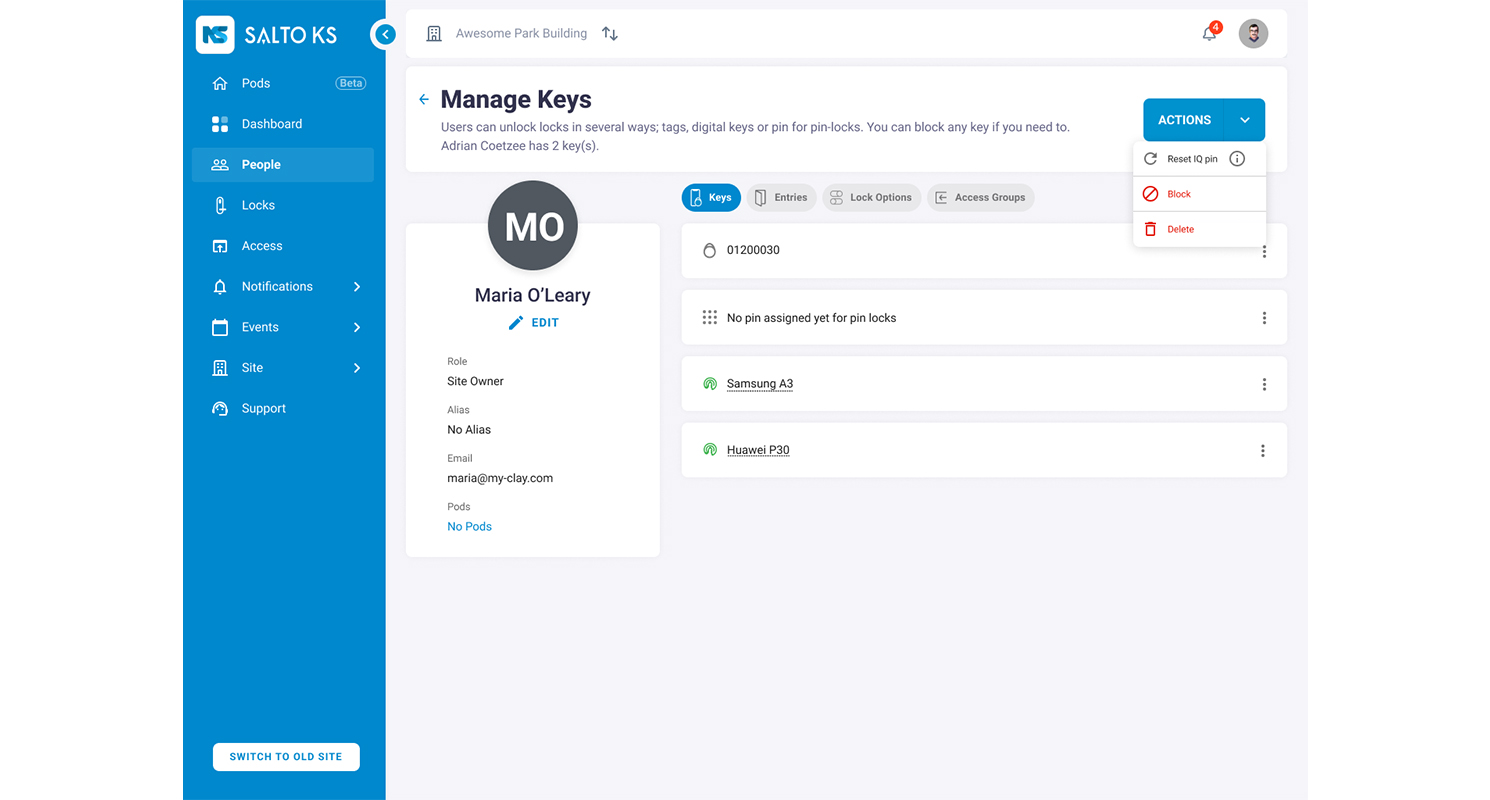
Locks Page
The locks page has also been given a makeover, making it easier to sort through your site’s locks and their corresponding data.
Like the People page, you can search for a specific lock, and upon selecting a lock, you will be taken to the lock details page. On this page, you will find a card with all the lock’s information. This information was previously accessible in the sidebar menu under ‘Details’, but now you can skip this step and access the information straight away. This card is expandable to provide you with a comprehensive list of all you need to know about that particular lock without navigating back to the overview.
What was formerly the sidebar menu is now three tabs above the page, which are ‘Entries,’ ‘Access Groups’, and ‘Settings.’
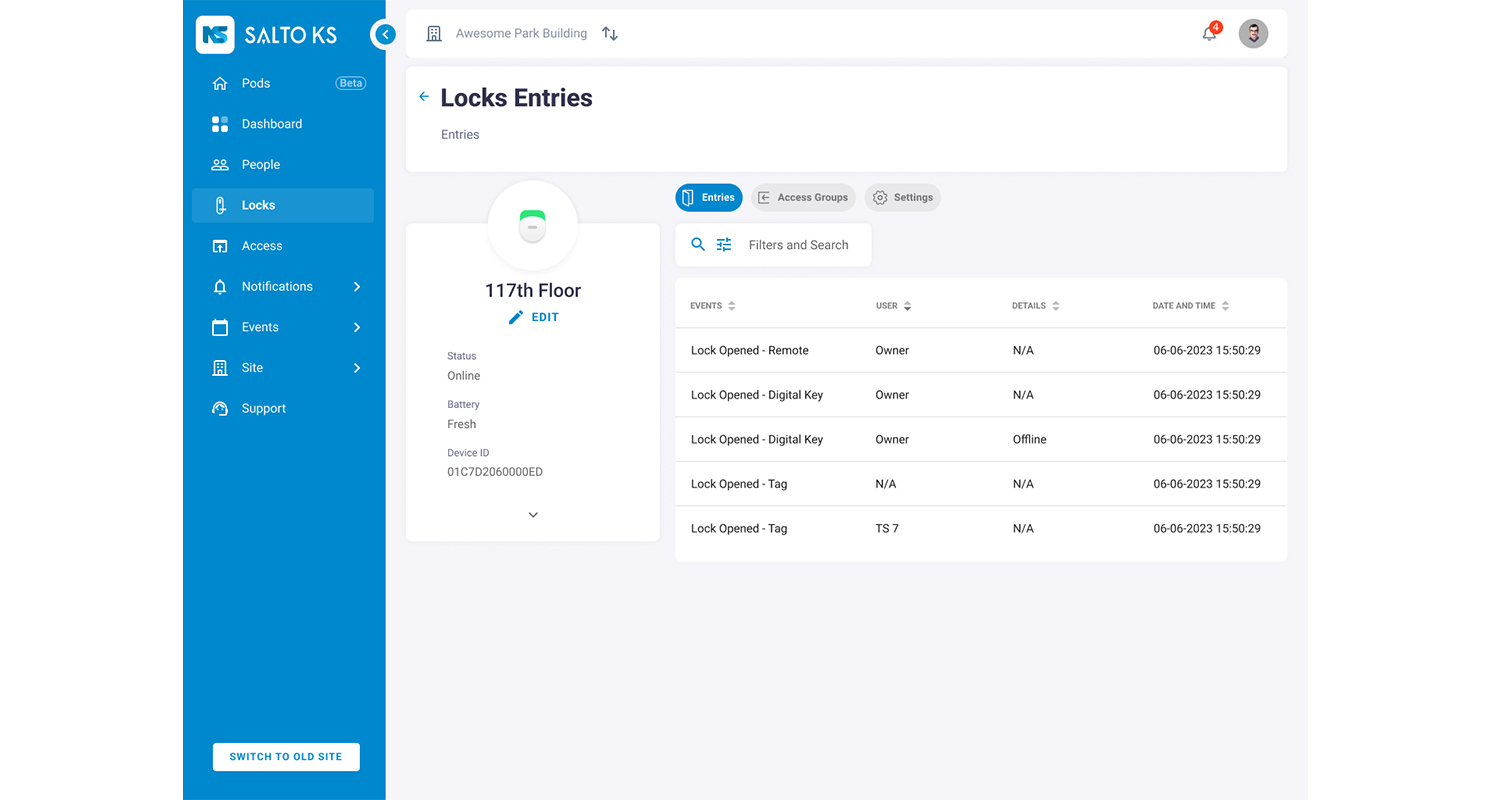
Access Groups Page
The Access Groups page has also been improved. On the main screen, you will find the button ‘Add Access Group’ on the top navigation bar. When you click on an access group, you will see that this screen looks different, with the previous sidebar navigation now being replaced with the same tabs sitting above the table: ‘People,’ ‘Locks,’ and ‘Timeframes.’
When you select People or Locks, the user’s avatars and lock icons are slightly larger and more detailed; the lock icons even correspond to the exact type of hardware.
The biggest update is when you remove or add a user or a lock. When you select the users or locks, they will be highlighted in red to indicate you are removing them and green to indicate that they are being added. When you’re done, you must simply select the blue ‘Save Changes’ button below the table, and you’re all set!
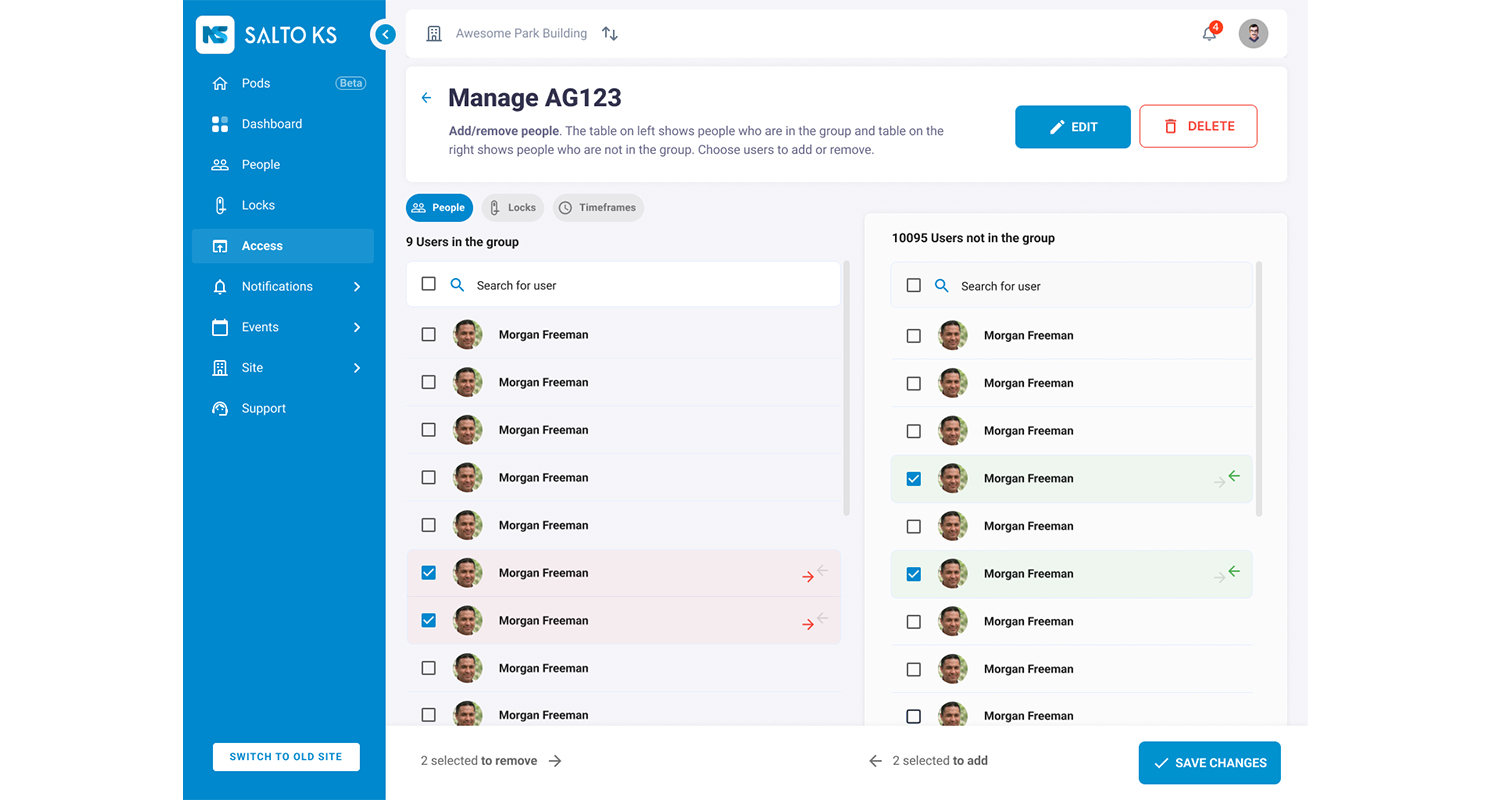
Coming Soon: Filters Update
When you arrive on the user details page of the People page and the locks details page of the Locks page, you will find the ‘Filters’ tool. This allows you to set filters and search based on the criteria you find most suitable to get the information you’re looking for. For now, filters on these pages will work in the same way, but we are working on an update to improve this tool, which we plan to share with you in the near future.
This is what you can expect the update to look like.
In the People page, when you are on a user’s details page and select the Entries tabs, you will see the button for ‘Filters.’ However, unlike before, you will navigate to the sidebar filter, where you can select or create custom filters. This means you will be able to save certain criteria and use these custom filters whenever you want to access that specific information.
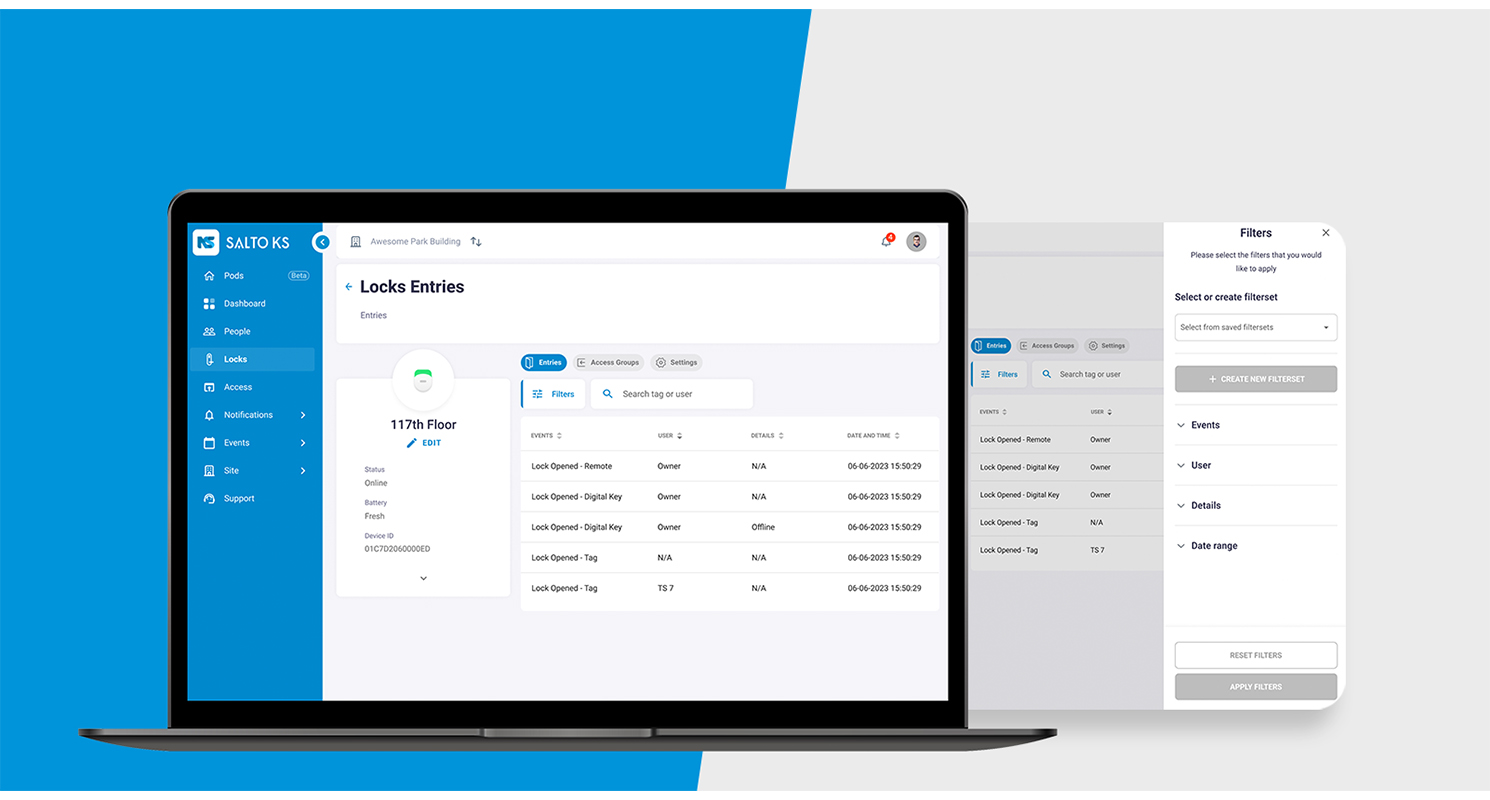
Similarly, on the Locks page, when you view a specific lock’s details and select the ‘Entries’ tab, you will be able to access the sidebar filter. Once you save a custom filter, you’ll be able to access it at any time and also have the option to rename or remove it. Last but not least, you will also be able to use the filters tool on your mobile browser, which will be fully functional and compatible with your smartphone.
We will notify you when this tool is available and remind you how to save these filters.
Mobile Compatibility
We have noticed an uptake in mobile activity among our users, and we understand that access control management is a full-time job, sometimes on the go.
This is why we decided to renovate the mobile compatibility of our Web App, making it possible for you to use your mobile browser to take care of all the needs of your site. After a re-design by our talented UX team and extensive mobile compatibility testing, we are proud to present you with a fully functional mobile experience of the SALTO KS Web App, even without using the Mobile App. For now, this mobile compatibility is only available for the new pages we have introduced, i.e., Locks, People, and Access Groups. In the future, you will have this experience for all pages of your Web App.
In any browser of your choice, you can access the new People and Locks page with a clear overview and complete control of managing your users and hardware.
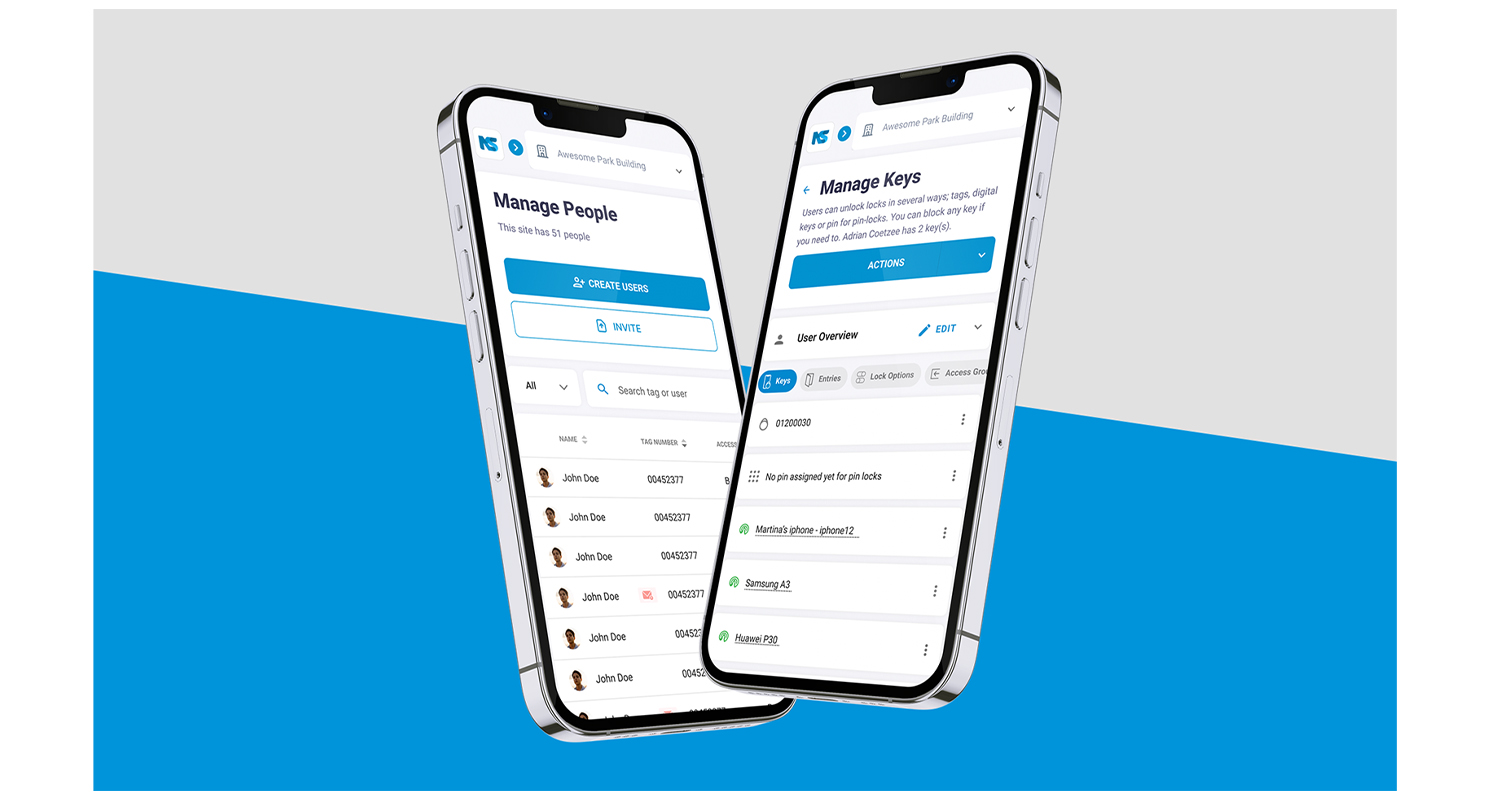
Our Vision
As we continue to grow and evolve our solution, a vital part of this is to improve your user experience. Our vision is to make your access control journey seamless, starting from the screens you interact with daily. The platform alignment process of improving our design will continue over the next few quarters, and we will do our best to walk you through these changes and ensure you take advantage of all the upgrades. Enjoy the new experience, and keep an eye out for more improvements around the corner!
Looking to learn more? Click here to discover SALTO KS cloud-based access control solution with best-in-class capabilities in real-time, and follow us on LinkedIn or Instagram for the latest updates.